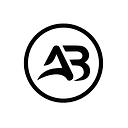Simplifying Odoo Installation
A Comprehensive Step-by-Step Guide from the Odoo Development Series
If you encounter any difficulties, feel free to watch this tutorial or reach out to me directly for support!
Are you looking to streamline your business operations with Odoo, but unsure about the installation process? Fear not! In this guide, we’ll walk you through setting up and configuring multiple instances of Odoo 14 and above on your Ubuntu/Linux system. Let’s dive in.
Prerequisites:
Before we begin, make sure you have the following:
- Ubuntu/Linux system
- sudo privileges
- Internet connection
Step 1: Update Package Lists
Start by updating the package lists:
sudo apt updateStep 2: Install Python 3 pip
Install Python 3 pip:
sudo apt install -y python3-pipStep 3: Upgrade pip
Upgrade pip to the latest version:
sudo pip3 install --upgrade pipStep 4: Install Odoo Requirements
Install virtualenv to manage dependencies:
sudo pip3 install virtualenvStep 5: Set Up Virtual Environment
Create a directory for your Odoo instances and set up a virtual environment:
mkdir ~/odoo-instances
cd ~/odoo-instances
virtualenv -p python3 odoo14_env
source odoo14_env/bin/activateStep 6: Clone Odoo Repository
Clone the Odoo repository for version 14:
git clone https://github.com/odoo/odoo.git -b 14.0 --depth=1 odoo-14.0Clone the Odoo repository for version 15:
git clone https://github.com/odoo/odoo.git -b 15.0 --depth=1 odoo-15.0You can write version as per your need
Step 7: Install Odoo Requirements
Install the required dependencies:
pip3 install -r odoo-14.0/requirements.txtStep 8: Set Up Odoo Configuration
Create a configuration file for your Odoo instance:
cd odoo-14.0
cp odoo.conf.example odoo.conf
nano odoo.confEdit the configuration file according to your setup.
Step 9: Start Odoo Instance
Start your Odoo instance with the configured settings:
./odoo-bin -c /path/to/your/odoo.confStep 10: Access Odoo
Open your web browser and navigate to http://localhost:8069 to access your Odoo instance.
Step 11: Additional Instances
Repeat steps 5 to 10 for each additional Odoo instance you want to set up.
Conclusion
Congratulations! You’ve successfully installed and configured Odoo 14 and above on your system. With Odoo, managing your business processes has never been easier. Enjoy exploring its features and watch your business thrive.
Click on the link below to discover a wealth of knowledge and explore a variety of engaging topics.
Medium Profile: Muhammad Abdullah Arif — Medium
Stay Up-to-Date with Muhammad Abdullah Arif’s Latest Publications — Subscribe Now! (medium.com)
If you wish to offer your support, kindly click on the link below to treat me to a coffee! ☕️😊
https://www.buymeacoffee.com/smuhabdullah
I wish you all the best in your future endeavours.